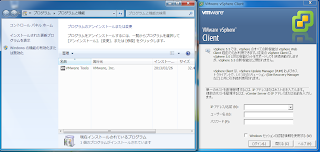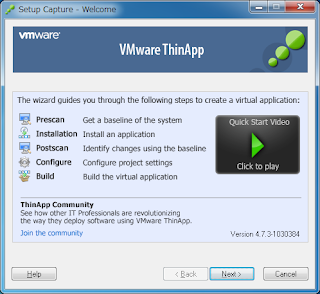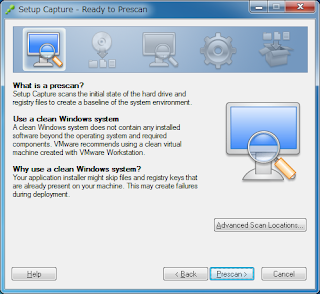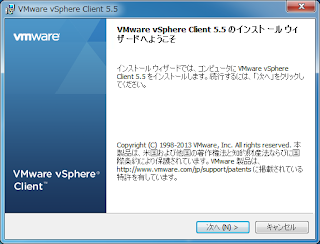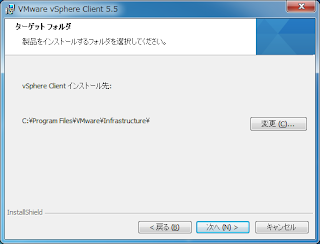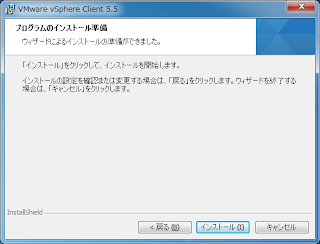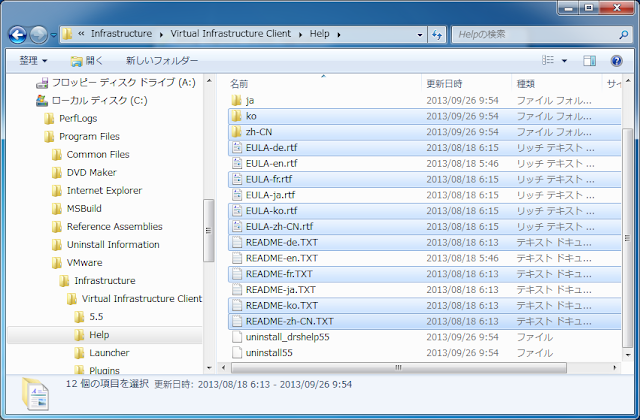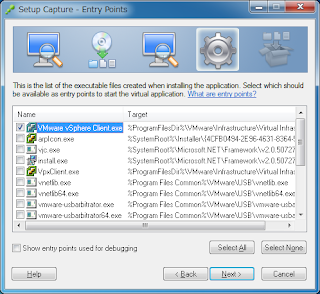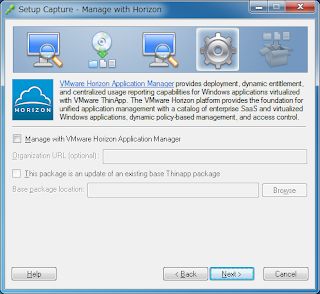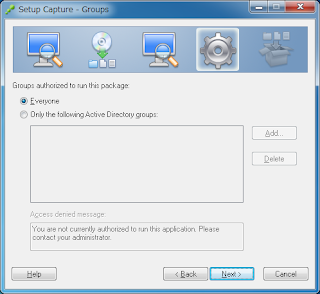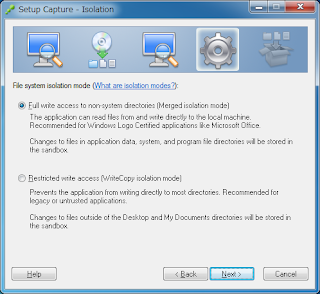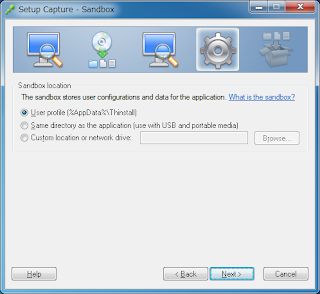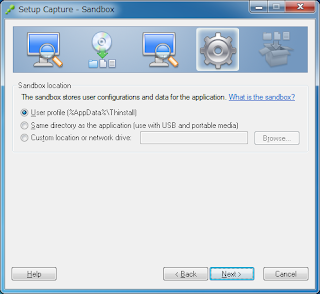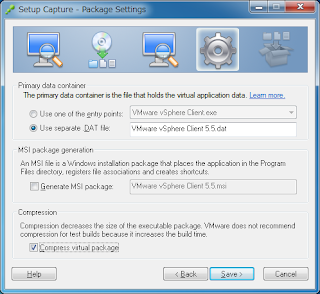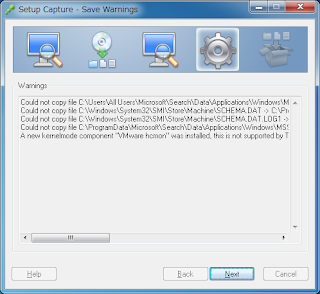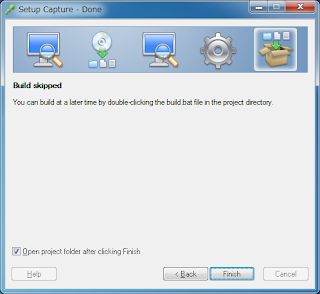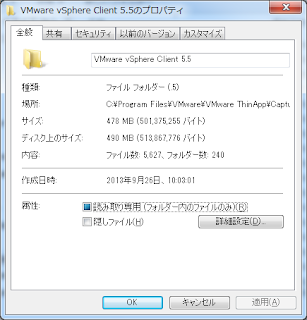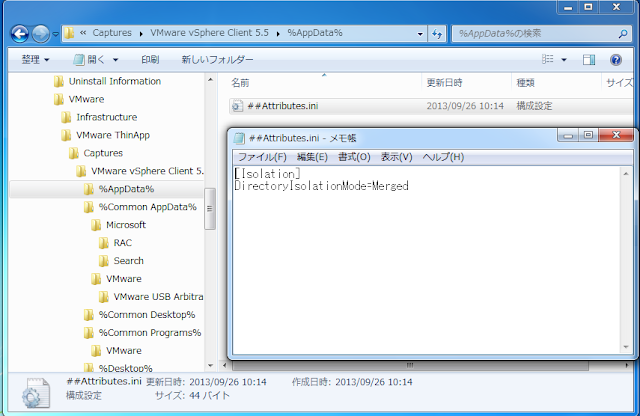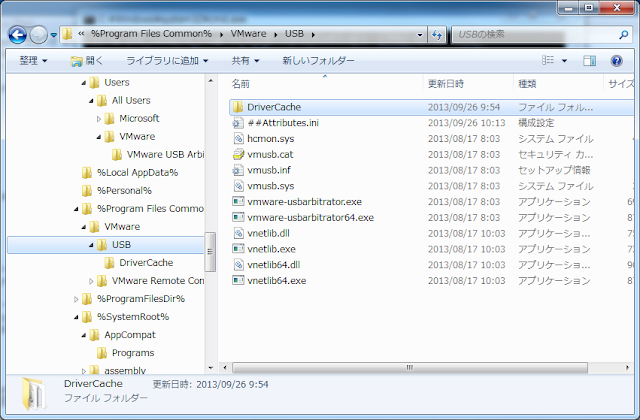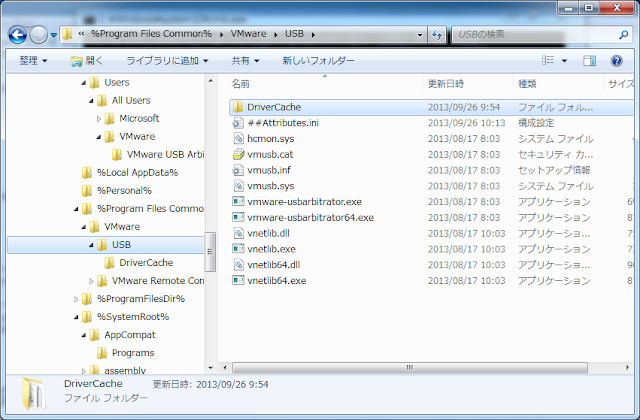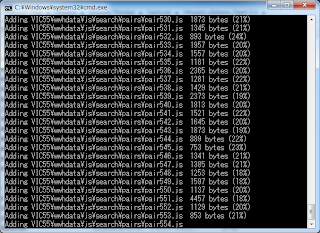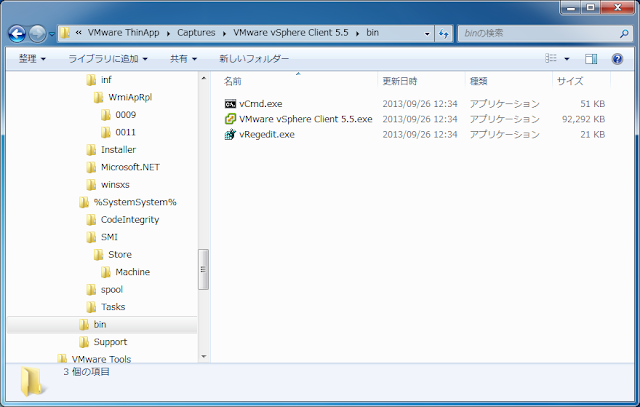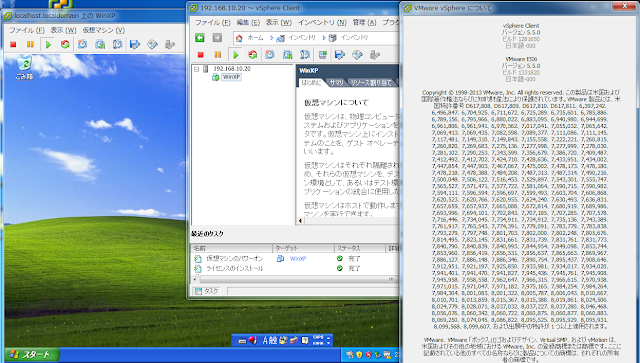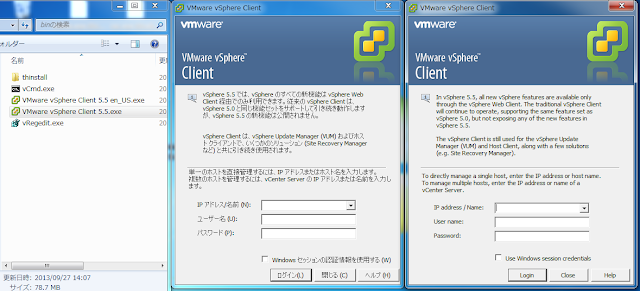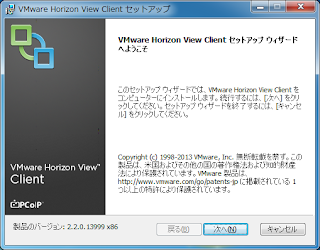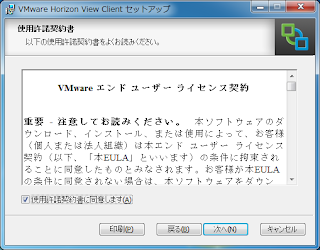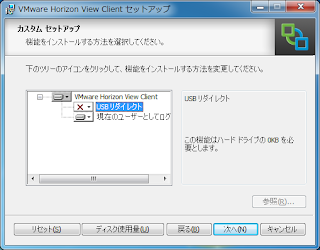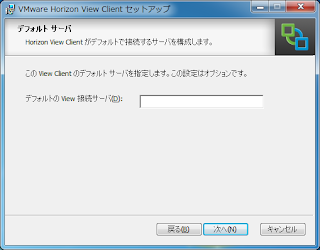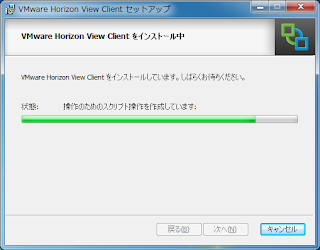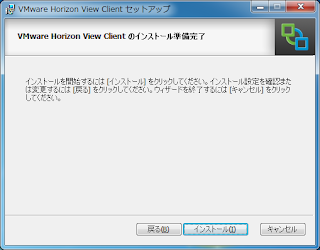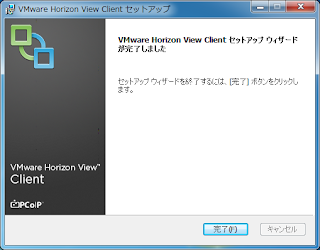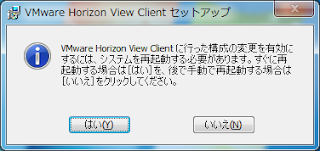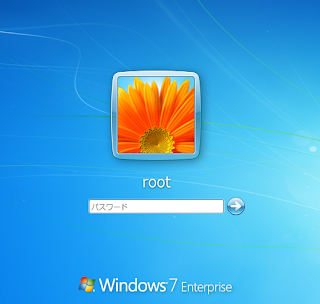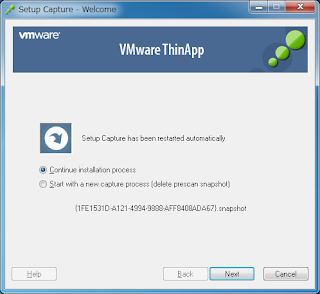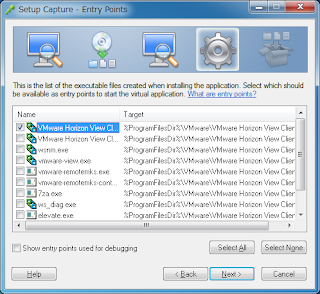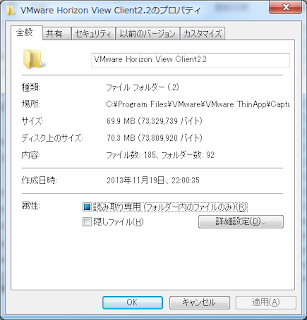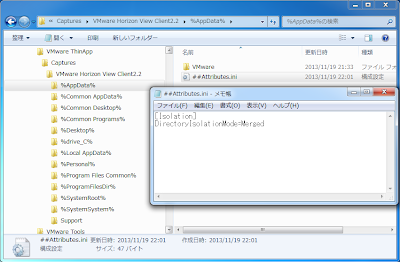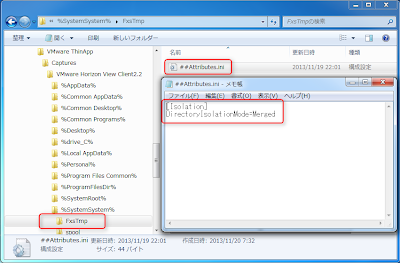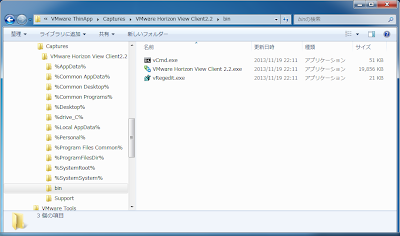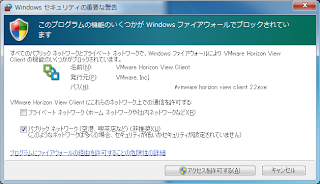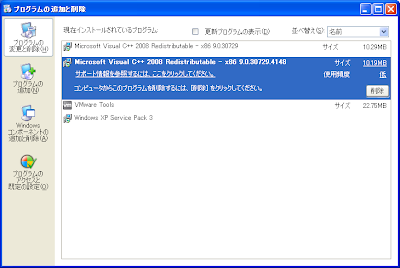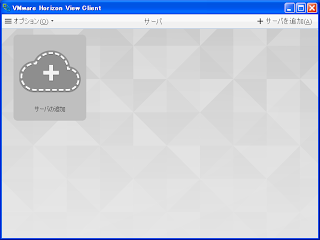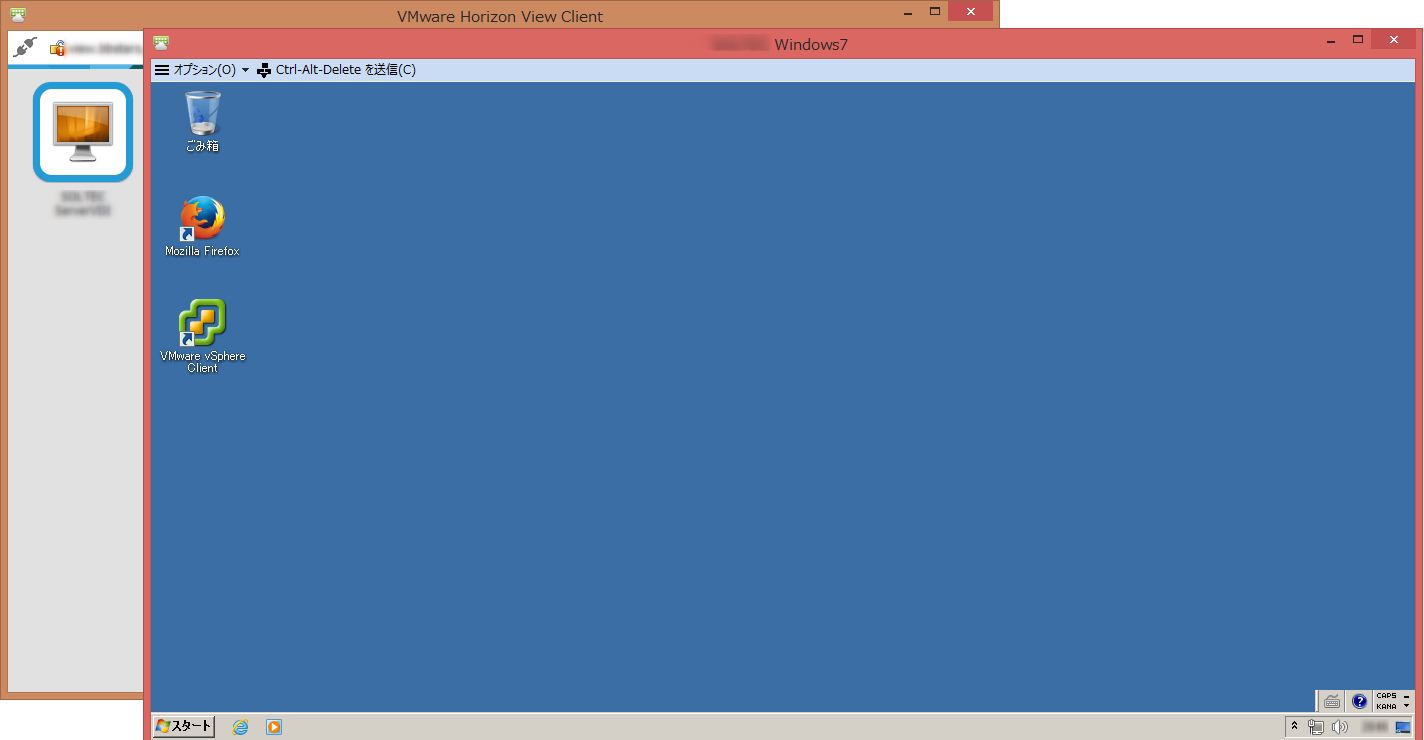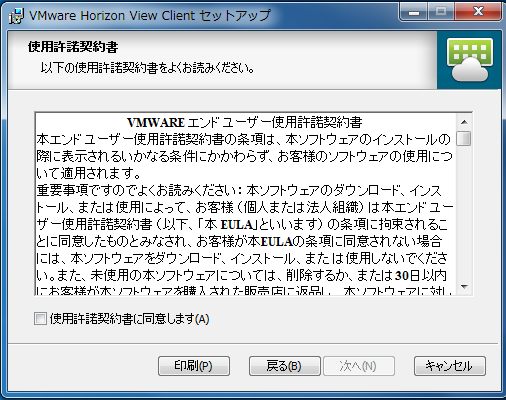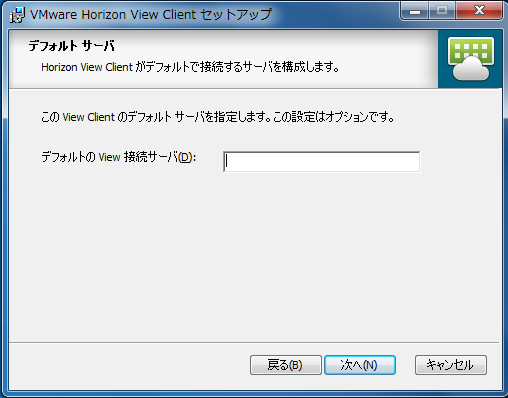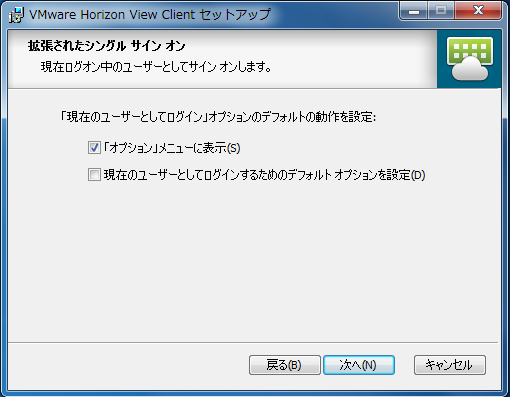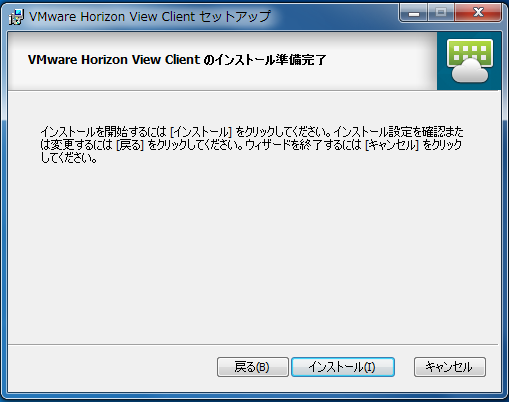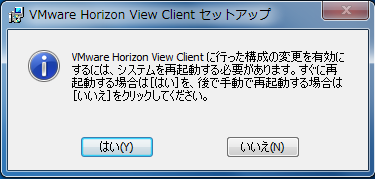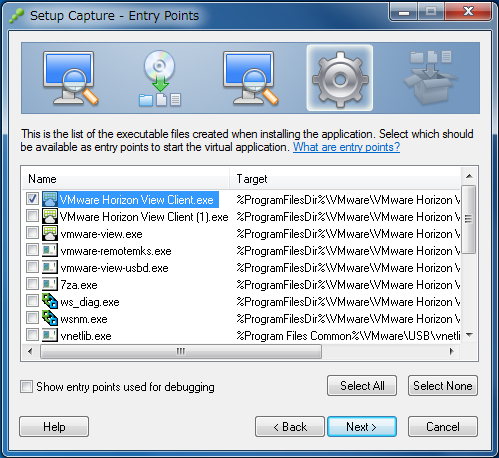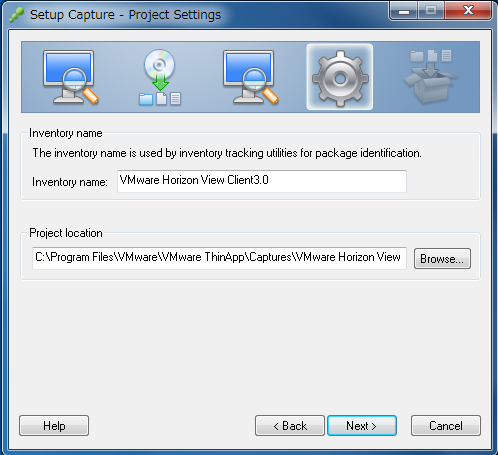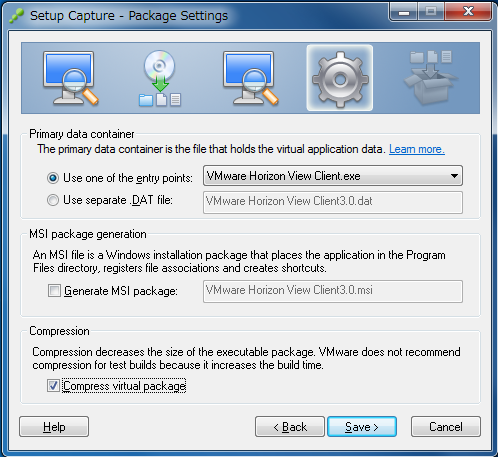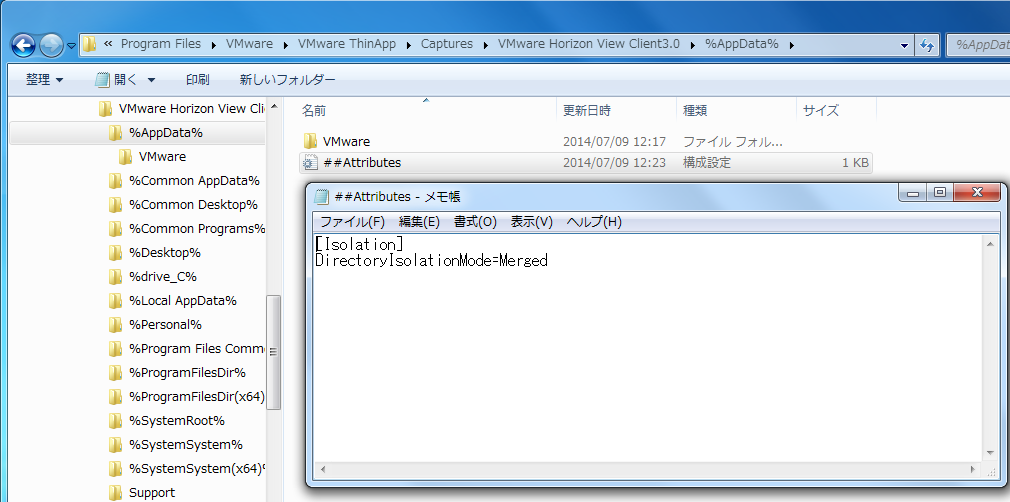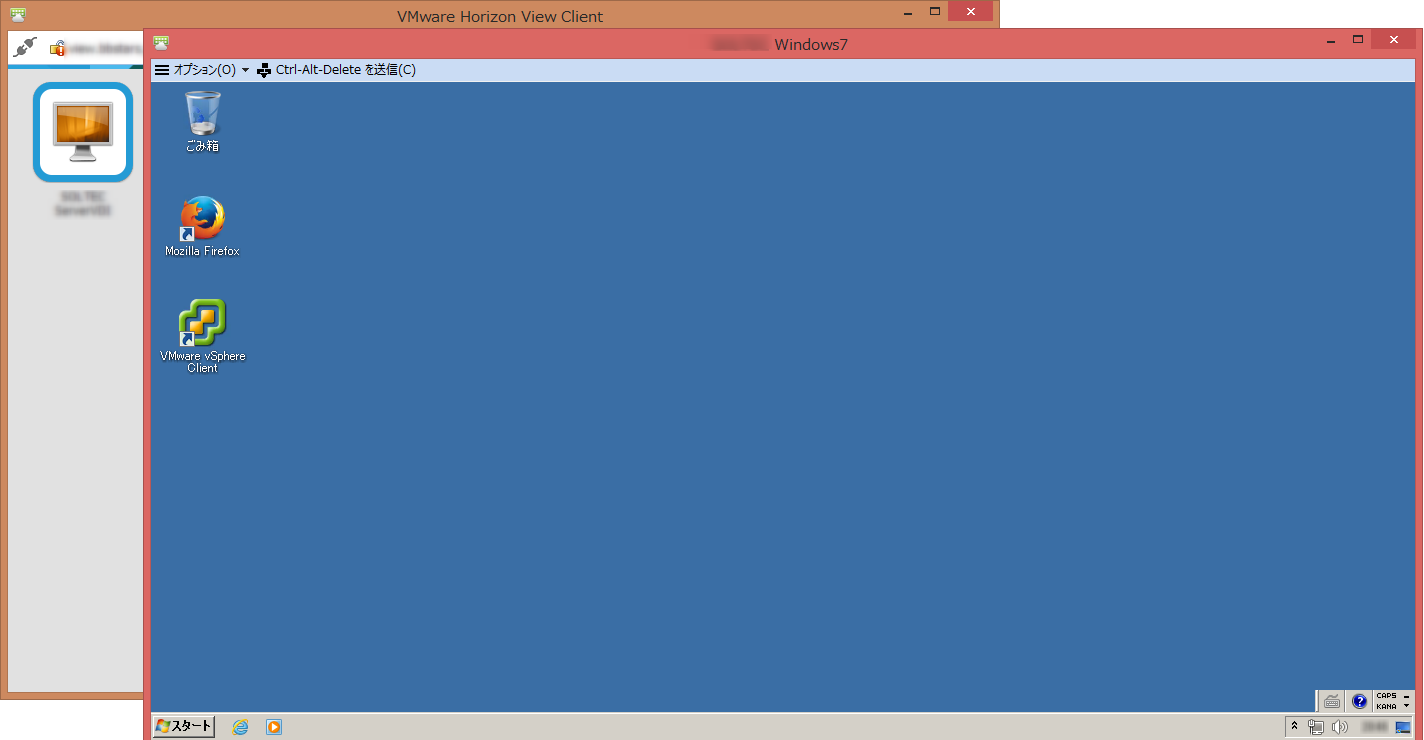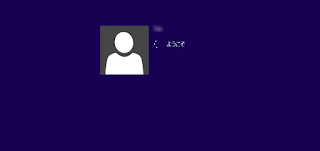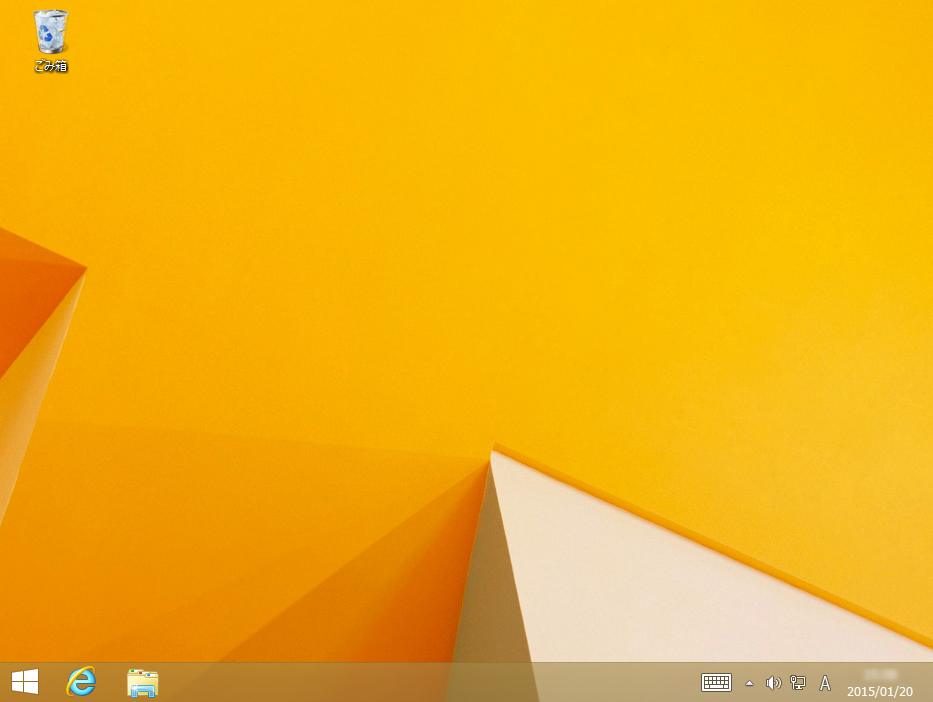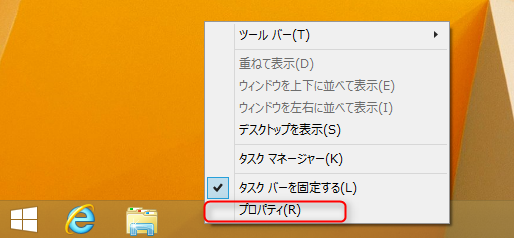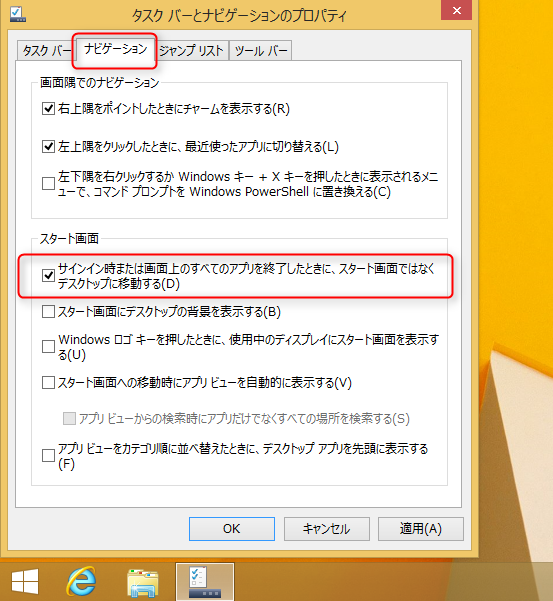「VMware Horizon 導入実践ガイド」
「VMware Horizon 導入実践ガイド」について。
11/13 に発売されましたこちらの書籍ですが
VMware Horizonを中心とした、エンドユーザーコンピューティングの未来が、ここに詰まっています。
そして、未来といっても、もうすでにリリースされている製品ですので、今直ぐに始められます。
私も、豪華執筆陣に囲まれて、初めてThinAppについて
稚拙ながら執筆しました。
VMware Horizon 導入実践ガイド [モバイルクラウド時代のワークスタイル変革]目次は以下のとおりです。
第1章 エンドユーザーコンピューティングとデスクトップ/アプリケーション仮想化
1-1│ VMwareが提唱するエンドユーザーコンピューティング戦略
1-1-1 VMware の事業戦略
1-1-2 VMware のエンドユーザーコンピューティング製品
1-2│ デスクトップ仮想化とアプリケーション仮想化
1-2-1 デスクトップ仮想化とは
1-2-2 アプリケーション仮想化とは
1-3│ Horizonの導入効果
1-3-1 運用管理から見たデスクトップ仮想化のメリット
1-3-2 ユーザーから見たデスクトップ仮想化のメリット
1-4│ まとめ
第2章 Horizon 6の全体像
2-1│ Horizon 6で実現できるワークスタイル
2-1-1 仮想デスクトップ
2-1-2 ホスト型アプリケーション
2-1-3 アプリケーション仮想化
2-1-4 統合ワークスペース
2-1-5 ワークスタイルの特徴:まとめ
2-2│ Horizon 6 ライセンス
2-2-1 エディション
2-2-2 ライセンスの種類
2-2-3 Horizon 以外のライセンス
2-3│ Horizon 6のクライアント
2-3-1 Horizon 6 のエンドポイントデバイス
2-3-2 Horizon のプロトコル
2-3-3 Blast Performance
2-4│ Horizon 6の構成
2-4-1 Horizon 6 の全体構成
2-4-2 Horizon View(仮想デスクトップ)
2-4-3 ThinApp(アプリケーション仮想化)
2-4-4 RDS Hosted Desktop & Apps(ホスト型アプリケーション)
2-4-5 Workspace Portal(統合ワークスペース)
2-5│ まとめ
第3章 Horizon Viewの構築と運用
3-1│ Horizon Viewのシステム要件
3-1-1 Active Directory
3-1-2 データベース
3-1-3 SSL 証明書
3-1-4 ファイルサーバ
3-1-5 DHCP サーバ
3-1-6 KMS サーバ
3-2│ Horizon Viewの構築
3-2-1 View Connection Server
3-2-2 View Composer
3-2-3 Security Server
3-3│ 仮想デスクトップの展開
3-3-1 ユーザー割り当て方式の検討
3-3-2 マスターイメージの準備
3-3-3 デスクトッププール作成ウィザードの実行
3-3-4 フルクローン方式の仮想デスクトップの展開
3-3-5 リンククローン方式の仮想デスクトップの展開
3-4│ 仮想デスクトップへのアクセス
3-4-1 Horizon Client による接続
3-4-2 HTML Access による接続
3-5│ Horizon Viewの管理
3-5-1 ダッシュボード
3-5-2 ユーザーとグループ
3-5-3 View 構成
3-5-4 ポリシー
3-5-5 リソース
3-5-6 カタログ
3-5-7 監視
3-6│ Horizon Viewのベストプラクティス
3-6-1 性能に関するベストプラクティス
3-6-2 仮想デスクトップ管理のベストプラクティス
3-6-3 接続に関するベストプラクティス
3-6-4 印刷機能に関するベストプラクティス
3-6-5 トラブルシューティング
3-7│ まとめ
第4章 Horizon Viewにおける3Dグラフィックス
4-1│ 仮想デスクトップ導入対象ユーザーの拡大
4-2│ 仮想デスクトップにおける3Dグラフィックスのメリット
4-2-1 ワークスタイルの向上
4-2-2 PC 端末の管理性の向上
4-2-3 環境とユーザー利便性の向上
4-3│ Horizon Viewにおける3Dグラフィックス技術の概要
4-3-1 ソフトウェア 3D
4-3-2 vSGA(Virtual Shared Graphics Acceleration)
4-3-3 vDGA(Virtual Direct Graphics Acceleration)
4-4│ 3Dグラフィックス技術の比較
4-4-1 アーキテクチャの違いによるサポートする API の違い
4-4-2 サポートする API の違いによるアプリケーションへの影響
4-4-3 アーキテクチャの違いによる vSphere の機能の制限
4-5│ 検証結果から見る3Dグラフィックス技術の特徴
4-5-1 検証環境について
4-5-2 検証内容と結果について
4-5-3 検証結果から見るアプリケーションユースケース
4-6│ 3Dグラフィックスの実際の設定
4-6-1 ソフトウェア 3D の設定
4-6-2 vSGA の設定
4-6-3 vDGA の設定
4-7│ 3Dグラフィックスにおけるベストプラクティス
4-7-1 PCoIP の最適化
4-7-2 VMXNET3 の利用
4-8│ トラブルシューティング
4-9│ まとめ
第5章 ThinAppによるアプリケーション仮想化
5-1│ ThinAppの概要
5-1-1 ThinApp とは
5-1-2 ThinApp のアーキテクチャ
5-1-3 ThinApp 対応 OS
5-2│ アプリケーションのパッケージング
5-2-1 パッケージングプロセスの全容
5-2-2 パッケージング環境
5-2-3 仮想化できるアプリケーションと制限事項
5-2-4 ThinApp Setup Capture を利用したパッケージング
5-2-5 エントリポイント
5-2-6 Project フォルダ
5-2-7 ビルド
5-2-8 サンドボックス
5-2-9 分離モード
5-2-10 Sbmerge.exe を利用した初期設定の変更
5-3│ ThinAppパッケージの展開
5-3-1 MSI を利用した ThinApp パッケージ展開
5-3-2 Thinreg.exe を利用したショートカット作成とファイル関連付け設定
5-3-3 ショートカット作成とファイル関連付け設定の変更方法
5-3-4 Horizon View との連携
5-3-5 Workspace Portal との連携
5-4│ ThinAppパッケージの更新
5-4-1 Relink.exe を利用した ThinApp VOS の更新
5-4-2 Side-by-Side update による ThinApp パッケージの更新
5-4-3 AppSync を利用した ThinApp パッケージの更新
5-5│ より高度なパッケージング
5-5-1 Package.ini の活用
5-5-2 Applink を利用した ThinApp パッケージの連携方法
5-5-3 フォルダマクロ
5-5-4 ThinApp スクリプト
5-6│ 仮想アプリケーションのトラブルシューティング
5-6-1 ThinApp Testing Procedure
5-6-2 ThinApp Log Monitor
第6章 RDS Hosted Desktop&Appsの構築と管理
6-1│ RDS Hosted Desktop & Appsの概要
6-1-1 RDS と RDS ホスト
6-1-2 PCoIP on RDS ホスト
6-1-3 RDS Hosted Desktop と Apps の違い
6-1-4 仮想デスクトップとの違い
6-2│ RDS Hosted Desktop & Appsの要件
6-2-1 構成
6-2-2 RDS ホストのサイジングとスケーリング
6-2-3 インフラ基盤の設定
6-2-4 サーバの展開方法
6-2-5 制限事項
6-3│ RDS Hosted Appsの構築
6-3-1 RDS ホストのインストール
6-3-2 View Agent のインストール
6-3-3 アプリケーションの公開設定
6-3-4 RDS Hosted Apps への接続
6-4│ RDS Hosted Desktopの構築
6-4-1 デスクトップの公開設定
6-4-2 RDS Hosted Desktop への接続
6-5│ RDS Hosted Desktop & Appsの管理
6-5-1 ファーム
6-5-2 アプリケーションプール
6-5-3 RDS デスクトッププール
6-5-4 RDS ホスト
6-5-5 ユーザーのセッション
6-6│ RDS Hosted Desktop & Appsのベストプラクティス
6-6-1 RDS ライセンスサーバの設定
6-6-2 RDS ホストの最適化
6-6-3 RDS ホスト上で利用するアプリケーションのインストール
6-6-4 ポリシーの適用
6-6-5 ユーザープロファイル
6-7│ トラブルシューティングのために
6-7-1 接続時のトラブル
6-7-2 アプリケーションの互換性問題
6-7-3 アプリケーションがうまく動作しない
6-7-4 サポートへの問い合わせ
6-8│ まとめ
第7章 Workspace Portalの機能と構築
7-1│ 統合ワークスペースの概要
7-1-1 Workspace Portal とは
7-1-2 Workspace Portal の機能とアーキテクチャ
7-2│ Workspace Portalの構築
7-2-1 システム要件
7-2-2 インストール前の準備
7-2-3 インストール環境について
7-2-4 Active Directory と DNS の事前準備
7-2-5 Workspace Portal のインストール
7-2-6 Workspace Portal の初期セットアップ
7-3│ Workspace Portalと各種アプリケーションリソースとの連携
7-3-1 Horizon View との連携
7-3-2 ThinApp との連携
7-3-3 Citrix XenApp との連携
7-3-4 SaaS アプリケーションとの連携
7-4│ Workspace Portalの管理
7-4-1 アプライアンスコンフィギュレータ
7-4-2 Workspace Portal 管理コンソール
7-4-3 Connector サービス管理
7-5│ ベストプラクティス
7-5-1 SSL 証明書の更新
7-5-2 ルート証明書の一括配布
7-5-3 Kerberos を使用したアプリケーションポータルへのシングルサインオン
7-5-4 Horizon Client for Windows のインストールオプション
7-6│ トラブルシューティング
7-6-1 初期セットアップ中のエラー
7-6-2 ThinApp パッケージとの連携時の同期エラー
第8章 Horizonの導入実装計画とデザインパターン
8-1│Horizonの導入計画
8-1-1 導入目的を明確化する
8-1-2 現在の環境を把握する
8-1-3 Horizon の機能を選定する
8-1-4 導入後の運用を考える
8-2│HorizonのPOC
8-2-1 POC について
8-2-2 POC 環境構築
8-3│Horizonの実装計画
8-3-1 設計について
8-3-2 インフラストラクチャ設計
8-3-3 Horizon 構成と機能設計
8-3-4 その他のHorizon 連携設計
8-3-5 設計の注意事項
8-4│Horizonのデザインパターン
8-4-1 ローカルPC から仮想デスクトップへの移行(Standardエディション)
8-4-2 デスクトップ運用の負荷軽減(Standardエディション)
8-4-3 グラフィックスアプリケーションの利用(Standardエディション)
8-4-4 Horizon 導入コストの最適化(Advancedエディション)
8-4-5 統合ワークスペースの作成(Advancedエディション)
8-5│まとめ
第9章 Horizonを支える仮想基盤
9-1│Horizonを構成する仮想基盤
9-1-1 Horizon を構成するコンポーネントとワークロード
9-1-2 vSphere のよく利用される機能
9-2│Horizonを支える仮想基盤の構成例
9-2-1 仮想デスクトップ環境におけるポッドとブロックの考え方
9-2-2 Horizon を支える仮想基盤のサイジング
9-2-3 シナリオ1:PoC 環境や小規模環境
9-2-4 シナリオ2:中規模の仮想デスクトップ環境
9-3│ 仮想デスクトップ基盤の設計/構築時のベストプラクティス
9-3-1 物理サーバの設定
9-3-2 ESXi の設定
9-3-3 ネットワークの設定
9-3-4 その他の設定
9-4│スケールアウト型ハイブリッドストレージVirtual SAN
9-4-1 Virtual SAN の概要
9-4-2 Virtual SAN とHorizon の親和性
9-4-3 Virtual SAN アーキテクチャ
9-4-4 Virtual SAN の設計
9-5│まとめ
第10章 Horizonの拡張機能と連携製品
10-1│Horizonに含まれる様々な機能と製品
10-1-1 Mirage
10-1-2 vRealize Operations for Horizon
10-1-3 vRealize Orchestrator Plug-in for Horizon
10-2│Horizonと連携可能なVMware製品
10-2-1 AirWatch by VMware
10-2-2 vRealize Log Insight
10-2-3 vRealize Automation
10-2-4 NSX
10-2-5 EVO:RAIL
10-3│将来的にHorizonと連携可能な機能と製品
10-3-1 vGPU
10-3-2 App Volumes
10-4│最後に
10-4-1 VMware HOL Online
最後にこの本が、読者の皆様の一助になると、とても嬉しいです。
![]()